Setting a timer on your iPhone camera is simple. It helps you take pictures without holding the phone.
You can enjoy hands-free selfies and group shots with ease. IPhones come with many features, and the camera is one of the best. Using the timer function can improve your photography skills. It allows you to step away from the phone and still capture great moments.
Whether you want to take solo pictures, group photos, or creative shots, the timer makes it easy. You won’t need to rely on someone else to take your photo. Understanding how to use this feature can change the way you use your camera. This guide will help you learn to set a timer on your iPhone camera, step by step.
Table of Contents
Access Camera Settings
Tap the Camera icon on your iPhone’s home screen. This opens the camera app. Make sure the camera is ready to use. The screen will show what the camera sees. Check if the camera is set to photo mode. This is important for using the timer.
Find the timer icon at the top of the screen. It looks like a clock. Tap this icon to see timer options. You can choose between 3 seconds or 10 seconds. This sets how long the timer will wait. Pick the one you like best. Now, the camera is ready to take a picture after the set time.
Select Timer Duration
Open the camera app. Find the timer icon at the top. Tap it. You can choose 3 or 10 seconds. These are your timer options. Select the duration you want. Now, the camera will wait. It will wait before snapping the photo.
Tap the timer icon again if needed. Change settings easily. You can switch between 3 or 10 seconds. Ensure the timer is set correctly. Once set, position your shot. Make sure everyone is ready. The camera will click automatically.
Position Your Iphone
A stable surface is important. It helps keep your iPhone still. Look for a flat table or shelf. Make sure there is no movement. A steady phone makes clear photos. Blurry photos happen if the phone moves. So, always check the surface first.
A tripod is a helpful tool. It holds your iPhone in place. Tripods can be small or tall. Choose one that fits your needs. They are easy to use. Just attach your phone to it. Your photos will be sharper. No more wobbly pictures.

Credit: www.youtube.com
Frame Your Shot
Make sure your subject is in the center. This keeps the focus clear. Move your camera to adjust the angle. Check if your subject is straight and not tilted. Use the grid feature on your camera. This helps to align the subject perfectly. It divides the screen into equal parts. You can use these lines to guide you. Make sure there is no clutter around the subject. It should stand out in the photo.
Good lighting is important for clear photos. Try to use natural light when possible. Avoid taking photos in dim light. Shadows can hide important details. You can use the flash for more light. Make sure the light is even across the subject. Light from behind can make the subject dark. Adjust your position to get the best light.
Activate Timer
Open the Camera app on your iPhone. Look at the top of the screen. Find the small clock icon. This is the timer icon. Tap on it to start. A menu will pop up. You can choose a time delay. Options are usually 3 or 10 seconds.
Tap On Timer Icon
Tap the timer icon to see options. Select your preferred time. This sets the delay before the photo is taken. A countdown will start after you press the shutter button.
Confirm Timer Activation
After selecting the time, look for a small number. It appears on the screen. This number confirms the timer is set. Now, press the camera button. The camera will snap a picture after the countdown. Enjoy your timed photos!
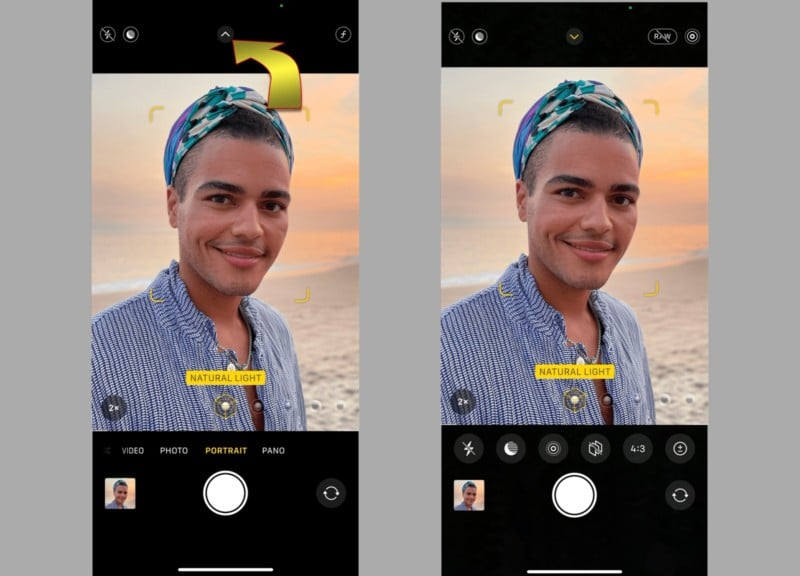
Credit: petapixel.com
Capture Photos
The iPhone camera has a handy timer feature. Open the camera app. Look for the timer icon. Tap it to set the timer. Choose between 3 seconds or 10 seconds. The countdown will start once you press the shutter. Get ready for the picture. Make sure everyone is in place. The camera will click when time is up. It’s easy and fun!
After taking photos, it’s time to check them out. Open the gallery app. Find the recent photos. Look at each one closely. Make sure everyone looks good. Check for clear images. If not satisfied, take the photo again. Review is important to catch any mistakes. Choose the best photo to share.
Enhance Photos
Your iPhone has many tools to make photos better. Use these tools to change colors and brightness. You can also crop photos to focus on important parts. These steps help you make pictures look amazing. It’s fun to try new tools. You might find a new favorite tool.
Filters can change the style of your photos. Some filters make photos look old. Others make them look bright. Choose a filter that fits your photo. Filters can be found in the editing menu. Try different ones to see what you like. Filters are easy to use and make photos look great.
Credit: www.businessinsider.com
Share Your Photos
Post on Social Media: Taking photos is fun. Sharing them is even better. Use your iPhone timer to take perfect shots. Then, post them on social media. Friends and family can see your amazing pictures. Choose your favorite photo. Click the share button. Select the social media app you like. Add a fun caption. Tag your friends. Everyone will love your photos.
Send via Messaging Apps: Share your photos in messaging apps too. Open your photo gallery. Pick a picture you like. Click on the share button. Choose a messaging app. Send it to your friends or family. They will enjoy seeing your pictures. It’s easy and quick. Everyone will feel connected and happy.
Frequently Asked Questions
How Do I Set The Timer On My Iphone Camera?
Open the Camera app. Tap the timer icon at the top. Choose 3 or 10 seconds. Press the shutter button.
Where Is The Timer Icon On An Iphone?
The timer icon on an iPhone is in the Clock app. Tap the Clock app, located on the Home Screen, then select the “Timer” tab at the bottom.
How To Set Camera In Iphone 13?
Open the Camera app on your iPhone 13. Tap settings for adjustments like exposure, focus, or filters. Use the slider for zoom. Enable grid for better composition. Swipe to select modes: Photo, Video, Portrait, etc. Capture by pressing the shutter button.
What Is The Shortcut To Set A Timer On Iphone?
Open Control Center by swiping down from the top-right corner. Tap on the Timer icon to set it quickly.
Conclusion
Setting a timer on your iPhone camera is simple and handy. It helps capture perfect group photos and selfies. With just a few taps, you can activate the timer. No need to rush into the frame. Enjoy more relaxed photo sessions.
Practice with different settings for best results. Experimenting with the flash and HDR can enhance photos. Remember, great photos are just a timer away. Share your captured moments with loved ones. Now, use your iPhone camera with confidence. Take stunning photos anytime, anywhere.
Happy snapping!