Installing an Arlo camera is simple and straightforward. First, download the Arlo app on your smartphone.
Then, follow the app’s steps to connect your camera to Wi-Fi. Arlo cameras offer a modern way to enhance home security. These cameras are popular for their easy installation and wireless setup. With clear instructions and user-friendly features, setting up an Arlo camera is a task anyone can handle.
Whether you are tech-savvy or a beginner, the process is designed to be smooth and hassle-free. This guide will walk you through each step, ensuring your camera is ready to use. From unboxing to connecting, you’ll have your Arlo camera up and running in no time. Let’s explore the steps to help you secure your home efficiently.
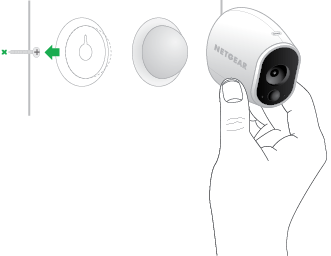
Credit: kb.arlo.com
Table of Contents
Preparing For Installation
Before installing your Arlo Camera, gather the right tools. You will need a screwdriver for mounting. A drill might be necessary if you need to make holes. Make sure you have a ladder if placing the camera high up. Keep the mounting screws close by. Check the box for these. Having these tools ready will make the process easier.
Your Arlo camera needs a strong Wi-Fi signal. Check if your home Wi-Fi is compatible with the camera. Arlo cameras work best with 2.4 GHz Wi-Fi. Ensure your router is not too far from the camera. This helps in maintaining a stable connection. Test the Wi-Fi strength at the location of installation. If it’s weak, consider moving the router or using a Wi-Fi extender.

Credit: kb.arlo.com
Unboxing Your Arlo Camera
Unboxing your Arlo Camera reveals all you need for setup. Follow the easy steps to install the camera quickly. Adjust the settings to secure your home effectively.
Check Package Contents
Open the box gently. Inside, you find various items. There is the Arlo camera itself. It looks sleek and modern. You also get a charging cable. This keeps your camera powered. A mounting bracket is included. Use it to attach your camera. Look for the quick start guide. It helps with setup. Lastly, check for small screws. They secure the bracket to the wall.
Understanding Camera Components
The Arlo camera has important parts. The lens captures video. The sensor detects movement. There is a microphone for sound. The speaker lets you talk through the camera. At the back, find the charging port. This is where you plug the cable. The reset button is small. It fixes any issues. These parts help the camera work well.
Setting Up The Base Station
First, find the base station in the box. Next, plug it into a power outlet. Make sure the power light turns on. If the light is off, check the outlet. Use a different outlet if needed. Keep cables tidy to avoid tripping. Now, your base station is ready.
Take the ethernet cable from the box. Connect it to the base station. Plug the other end into your router. Wait for the internet light to turn on. This means it’s connected. If it stays off, try another port on the router. Check the router is on. A solid internet light means the base station is online. Now, you can sync your Arlo cameras.
Syncing The Camera
To sync your Arlo camera, press the Sync button on the camera. The LED will start blinking. This means sync mode is on. Make sure the camera is close to the base station. This helps the connection. Wait for the LED to blink blue. This shows the camera is ready.
Check the LED light on your camera. A solid blue light means a successful connection. If you see amber, try again. Move the camera closer. Press the sync button once more. Wait for the blue light. This ensures everything is working. Now, your camera is connected!
Mounting The Camera
Choose a spot with a clear view. Make sure it covers the area you want to watch. Avoid places with too much light or shadows. Height is important. Place the camera high enough for a broad view. But not too high. You need easy access for battery changes.
Use the right tools for the job. A drill is often needed. Follow the instructions in the manual. It helps avoid mistakes. Secure the mount tightly. This keeps the camera stable. Check if it’s firm by giving it a gentle shake. Adjust the angle for the best view. Test it with the app to ensure it covers the desired area.
Configuring Camera Settings
Choose the video quality that suits your needs. High quality uses more data. Low quality saves data but may be less clear. Medium is a good balance. Adjusting quality is easy. Go to the settings menu. Find the video quality option. Select your choice. Confirm the changes. Always test the video after adjustments. Make sure it looks right. This way, you can feel confident about your setup.
Setting motion detection is important. It helps your camera know when to record. Go to the settings menu. Find motion detection options. Set the sensitivity level. High sensitivity records more movement. Low sensitivity records less. Choose what works best for your area. Test the settings to ensure proper function. Adjust as necessary. You want to capture important moments. But avoid too many false alerts. This keeps your camera efficient and effective.
Testing The Camera
Open the Arlo app on your device. Check if the camera shows a clear live feed. If the image is blurry, adjust the camera position. Make sure the camera lens is clean and free of dust. You can also try restarting the camera if the feed does not load.
Go to the settings in the Arlo app. Find the notification section. Make sure notifications are turned on. Choose the types of alerts you want. This could be motion or sound alerts. Test by moving in front of the camera. Ensure you receive a notification on your device. Adjust settings if you do not get alerts.
Troubleshooting Common Issues
Check your Wi-Fi. Make sure it works well. Arlo needs a strong signal. Move the camera closer to the router if needed. Restart the router. This can fix many issues. Update the firmware. Arlo might need new software. Contact support if problems stay. They can help more.
Look at the battery level. Is it low? Charge the battery fully. Use new batteries if needed. Check the battery contacts. They must be clean. Avoid extreme temperatures. Heat and cold can harm the battery. Keep the camera off when not in use. This saves power.

Credit: www.youtube.com
Frequently Asked Questions
How Do I Install Arlo Cameras?
Download the Arlo app from your app store. Create an account or log in. Follow the in-app instructions to connect your Arlo cameras to Wi-Fi. Position the cameras for optimal coverage. Secure them using the provided mounting equipment. Test the cameras to ensure they capture the desired areas.
How Do I Connect My Arlo Camera To Wi-fi?
Start by downloading the Arlo app on your smartphone. Open the app and log in to your account. Tap “Add Device,” select your camera model, and follow the prompts. Ensure your camera is in pairing mode. Select your Wi-Fi network and enter the password to complete the connection.
How Do I Reset An Arlo Camera?
To reset an Arlo camera, press the sync button for 15 seconds until the LED blinks amber. Release the button and wait for the camera to restart. Ensure the camera is connected to Wi-Fi, and the settings will return to factory defaults.
Reconfigure your camera via the Arlo app.
How Do I Add Arlo Camera To My Existing Account?
Open the Arlo app and log into your account. Tap “Add Device” and select your camera model. Follow the on-screen instructions to sync the camera with your account. Ensure the camera is powered and connected to Wi-Fi for successful setup.
Finish by verifying the camera in your device list.
Conclusion
Installing an Arlo camera can be simple with the right steps. Follow the instructions carefully for a successful setup. Ensure your Wi-Fi connection is strong and stable. Remember to check the camera’s position for the best view. Keep the app handy for real-time updates and alerts.
Double-check your camera’s settings for security and privacy. Troubleshooting tips can help resolve common issues quickly. Enjoy peace of mind with your new security camera. Stay informed about updates to enhance your camera’s performance. Your home security is now in your hands.