Cropping your camera in OBS is straightforward. First, select your camera source.
Then, use the Alt key to adjust the frame. With OBS, streaming becomes customizable and professional. OBS Studio is a favorite tool among streamers and content creators. It offers flexibility and features to enhance video production. Cropping your camera view is essential for a cleaner look.
It helps focus on important parts of your frame and removes unwanted areas. Whether you’re presenting a webinar or gaming, cropping ensures your audience sees exactly what you want. This guide will walk you through the steps. You will learn how easy it is to crop your camera in OBS. By the end, your stream will look more polished and professional, improving viewer experience and engagement.

Credit: spacecoastdaily.com
Table of Contents
Setting Up Obs
First, download the OBS software from the official website. Choose the right version for your computer. After downloading, open the installer file. Follow the instructions on the screen. Click “Next” to proceed through each step. Make sure to read the terms and conditions. Agree to them if you accept. Wait for the installation to complete. It may take a few minutes. Once done, launch OBS from your desktop.
Open OBS and find the Settings menu. It’s usually at the bottom right. Click on it to open. Select “Video” from the options. Choose the base resolution that matches your screen. Set the output resolution for streaming. Pick a frame rate that suits your needs. Go to “Audio” settings next. Adjust microphone volume. Test sound levels to ensure clarity. Save changes before exiting the menu.
Understanding Camera Sources
To add a camera source, open OBS. Choose “Video Capture Device” from the sources list. Name your new source. Click “OK” to proceed. This opens the settings window. Select your camera from the dropdown menu. Adjust settings if needed. Click “OK” again to confirm. Your camera feed appears in OBS now. You can move or resize it easily.
Choosing the best camera is important. Make sure your camera is compatible. Check resolution and frame rate options. Higher resolution means clearer video. Faster frame rates make smoother motion. Look for good low-light performance. This helps in dark rooms. Test your camera before streaming. Ensure it works well with your computer. Proper setup ensures a great viewing experience. Happy streaming!
Cropping Basics
First, right-click on your camera source. A menu will pop up. Choose Transform from the list. Then, select Edit Transform. A new window will appear. Here, you can adjust the cropping. Use the fields labeled Left, Right, Top, and Bottom. Enter the values to crop your camera view. Each number changes the view slightly.
Aspect ratio is the shape of your video. Common ratios are 16:9 and 4:3. These numbers show the width and height. A 16:9 ratio is wide. A 4:3 ratio is more square. Choose the right ratio for your stream. It makes the video look good. Keep the ratio the same while cropping. This avoids stretching the video.
Cropping Techniques
The Crop Filter helps trim unwanted parts. First, select your camera source. Then, right-click and choose Filters. Click on the + sign to add a new filter. Choose Crop/Pad from the list. Adjust the crop settings as needed. You can change the top, bottom, left, and right values. This makes your video look tidy. Always preview the changes. Adjust until satisfied. Save the settings.
Use the crop parameters to fine-tune your video. Start by setting the top and bottom values. Then adjust the left and right sides. Each number changes how much to cut. Small numbers cut a little. Big numbers cut more. Watch the preview to see changes. Change until it looks good. This keeps your video neat and focused.
Enhancing Stream Layout
Cropping your camera view is easy in OBS. Use the Alt key to drag the edges. Adjust until you get the size you like. Place the cropped camera in a corner. Keep it small but clear.
Make sure your camera is aligned with other elements. Use the grid to help. This keeps your layout neat. Avoid covering important parts. Check how it looks on different screens.
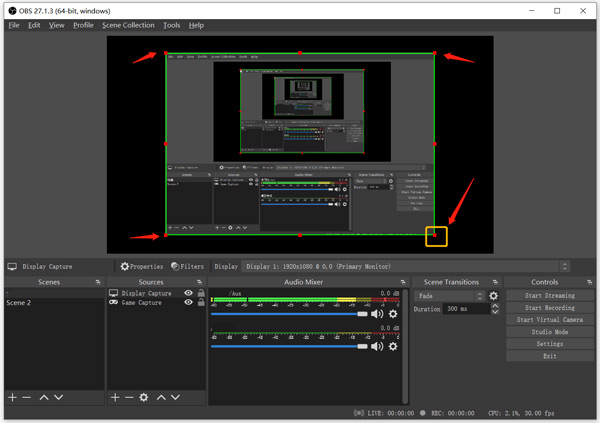
Credit: www.anymp4.com
Advanced Cropping Tips
Learn how to crop your camera in OBS with these advanced tips. Adjust the camera frame seamlessly for perfect streaming. Enjoy a refined viewing experience with simple cropping techniques.
Creating Custom Crop Presets
Custom crop presets save time. First, open your camera settings. Next, adjust the crop size. Make sure it fits your screen. Save this as a preset. Name it something easy to remember. Now, you can use this preset anytime. It will help keep your videos consistent. No need to adjust every time. This is great for busy video makers.
Utilizing Hotkeys For Quick Adjustments
Hotkeys make adjustments fast. Find the hotkey settings in OBS. Choose keys that are easy to reach. Set them for cropping actions. Now, practice using the hotkeys. This makes cropping faster. You can change the camera view quickly. No need to open settings each time. This saves time during live streams. It’s helpful when you need fast changes.
Troubleshooting Common Issues
Sometimes, the camera image may look stretched or squished. This happens due to incorrect aspect ratio settings. Check the camera’s settings in OBS. Ensure the aspect ratio matches the camera’s resolution. Use the Transform option. Right-click the camera source. Select Transform > Edit Transform. Adjust the settings to fit the screen properly. If it still looks wrong, try changing the base canvas resolution. Go to Settings > Video. Make sure it matches the output resolution.
Laggy camera can be annoying. First, check the USB cable. Make sure it’s not loose. Use a high-speed cable. Next, check your computer’s CPU usage. High usage can cause lag. Close unused programs. Free up resources for OBS. Also, try lowering the camera’s resolution. Go to the camera properties in OBS. Choose a lower resolution. This can reduce lag. If lag persists, update your camera drivers. Visit the camera manufacturer’s website. Download the latest drivers. Install them for better performance.

Credit: www.youtube.com
Optimizing Stream Performance
Balancing quality and performance is very important. Too high settings can slow your stream. Lower settings may look bad. Find a middle ground that works for you. Adjust the bitrate in OBS settings. A lower bitrate can help if your stream lags. Keep an eye on your CPU usage. High usage can hurt performance. Close other programs to free up resources. Make sure your internet speed is fast enough. Use a wired connection if possible. Wireless can be unstable. Test different settings to see what works best.
Testing Stream Output helps ensure a smooth stream. Run test streams to check quality. Watch for lag or blurriness. Adjust settings as needed. Ask friends to watch and give feedback. This helps spot issues you might miss. Always test before going live. This can prevent problems during your actual stream. Save your settings once they work well. This way, you can easily use them again.
Frequently Asked Questions
How Do I Change The Size Of My Camera In Obs?
Open OBS, select your camera source, and click “Edit Transform. ” Adjust the width and height sliders to resize.
How Do I Cut Off Part Of The Camera In Obs?
Use the “Crop/Pad” filter in OBS Studio to cut off part of the camera. Right-click your camera source, select “Filters,” add “Crop/Pad,” and adjust the crop settings to modify the camera view. This allows you to easily trim unwanted edges from the camera feed.
Can You Crop A Video Source In Obs?
Yes, you can crop a video source in OBS. Right-click the source, select “Transform,” then “Edit Transform. ” Adjust the cropping values to your preference. Use precise pixel values for accuracy. Cropping helps focus on specific content, enhancing your stream or recording’s visual appeal.
How Do I Adjust My Webcam In Obs?
Open OBS. Select your webcam source in the Sources panel. Click “Edit Transform” under the right-click menu. Adjust the position, scale, or crop settings as needed. Save changes and preview.
Conclusion
Cropping your camera on OBS is simple with these steps. First, open OBS and locate your video source. Then, use the Alt key while dragging the edges. Adjust until you’re happy with the frame. This method helps improve video focus.
It makes your content look professional. Experiment with different crops. Find the best look for your stream or recording. Cropping can enhance your presentation. Now, go ahead and try it out. Make your videos shine with a polished look. Enjoy creating content with a neat, trimmed camera view.