You can use your iPhone camera on a PC. This process needs some tools and steps.
Many people want high-quality video calls or recordings. Connecting your iPhone camera to a PC can improve video quality. This setup is useful for video meetings, streaming, or content creation. The iPhone camera offers better resolution and features than many PC webcams.
Using it can enhance your visual experience. This guide explains how to connect your iPhone camera to a PC. You’ll learn about apps and settings to make this work smoothly. This setup can help you achieve a professional look for your videos. Whether you’re a student, professional, or hobbyist, using an iPhone camera can elevate your projects. Stay tuned to explore this simple but effective method.
Table of Contents
Connecting Iphone To Pc
USB connection basics are simple. First, find your iPhone’s USB cable. Plug one end into the iPhone. Plug the other end into the PC. Wait for a prompt on your PC screen. Click “Trust” on your iPhone if asked. This lets the PC see your iPhone files. If the PC does not show your iPhone, check the USB port. Try another port if needed. Make sure your iPhone is on and unlocked. These steps help the PC recognize your phone. Now, you can use the iPhone camera on your PC.
Wireless connection options are available too. First, use apps like AirDroid or iCloud. These apps help connect without cables. Download the app on your PC. Then, install it on your iPhone. Follow the app instructions. Connect both devices to the same Wi-Fi. Now, you can access your iPhone camera wirelessly. This method is handy and less cluttered.
Required Software
First, find the right software to connect your iPhone camera to your PC. This software helps your computer see the camera. Download the app from the official website. Make sure it’s the latest version. This way, it will work well.
After downloading, start the installation. Click on the setup file. Follow the steps shown on the screen. Agree to terms and conditions. Choose where to save the software. Once done, click finish. Now, your PC is ready to use the iPhone camera.
Setting Up Iphone Camera
Camera settings adjustments are very important for good photos. Make sure your camera is ready. Open the Settings app on your iPhone. Find the Camera settings. Change the settings to what you like. Choose the right mode for your photos. Adjust the brightness level. You want the picture clear and bright. Check that the flash is on or off. Sometimes flash is helpful. Other times, it is not.
Enabling camera access is easy. Connect your iPhone to the PC. Use a USB cable. Your PC should recognize the phone. Open the app on your PC that uses the camera. Make sure the app has permission. The app needs to access your iPhone camera. Check the app settings if needed. Your iPhone camera is now ready to use on the PC.
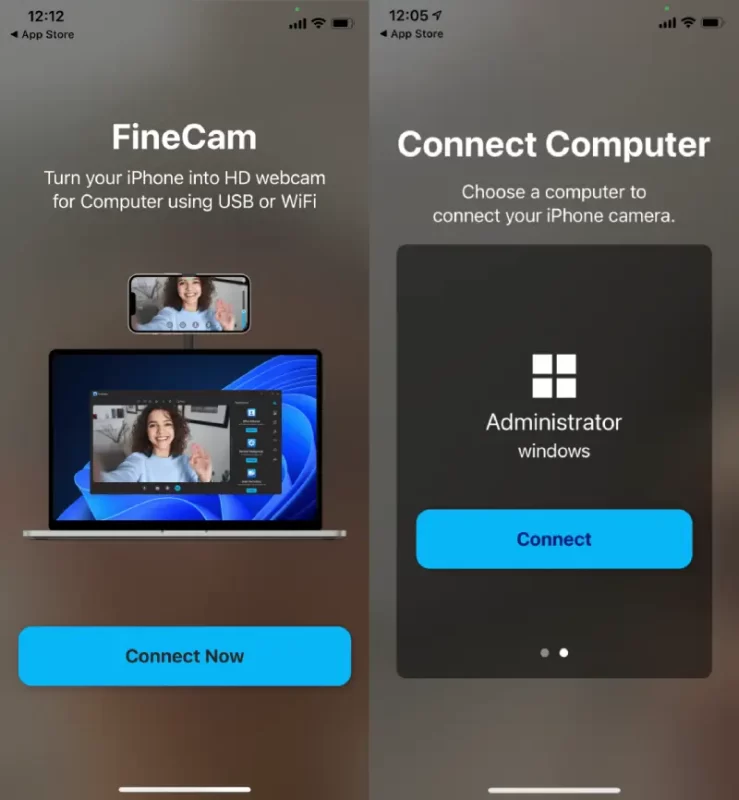
Credit: www.fineshare.com
Configuring Pc For Iphone Camera
Adjusting settings is simple. First, check your PC’s USB ports. They should be working. Use good quality cables for connection. Next, open your PC settings. Find the device section. Enable external devices to connect. This step is crucial. It helps the PC recognize the iPhone. Lastly, ensure camera permissions are on. It allows the camera to work properly.
Compatibility is key. Check your PC’s operating system. It should support iPhone connections. Old systems may have trouble. Install the latest software updates. It ensures smooth operation. Make sure your iPhone has latest iOS. Updates fix bugs and improve features. Download any necessary drivers. They help the PC communicate with the iPhone. Always read the user manual. It provides helpful tips.
Using Camera Apps
Many apps help use an iPhone camera on a PC. EpocCam is a top choice. It turns your phone into a webcam. Another is iVCam. It offers clear video and sound. DroidCam works well too. It is easy to set up. These apps help in video calls or streaming. They make your phone act like a PC camera.
Each app has unique features. EpocCam supports both Windows and Mac. It allows wireless connection. iVCam offers high-definition video. It supports multiple resolutions. DroidCam has a free version. It connects via USB or Wi-Fi. All apps are user-friendly. They provide seamless integration. Most apps are free, but some have paid versions.
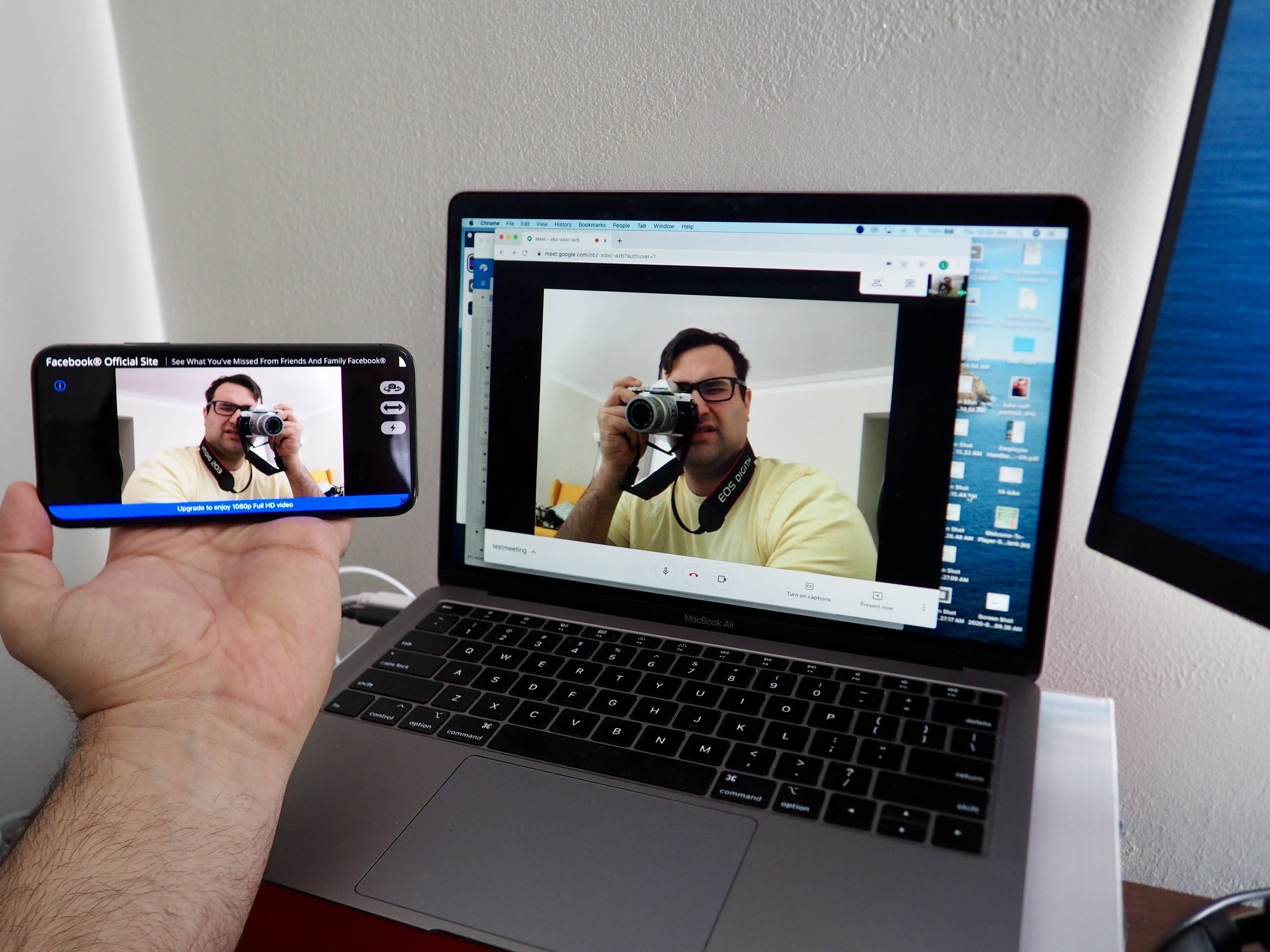
Credit: www.imore.com
Troubleshooting Connection Issues
Connecting your iPhone camera to a PC can sometimes be tricky. Ensure the right software is installed and check for cable issues. Restarting both devices often solves many connection problems.
Common Problems And Fixes
Connection problems occur often between iPhone and PC. Software updates can cause issues. Ensure both devices are up-to-date. Check cables for damage. Use original Apple cables for best results. Restart devices to clear temporary glitches. Sometimes, settings interfere. Make sure both devices are on the same Wi-Fi network. Disable any security software that might block connections.
Ensuring Stable Connection
A stable connection is key for smooth use. Check Wi-Fi signal. A strong signal helps keep the devices linked. Reduce interference from other electronic devices. Place both devices close to each other. Use a USB connection for stability, if possible. Adjust settings for automatic connection. This avoids repeated manual setup. Keep both devices charged. Low battery affects performance. Regular checks ensure everything works well.
Enhancing Camera Performance
Adjusting the lighting can improve camera quality. Use natural light for better photos. Avoid direct sunlight as it causes glare. Clean the camera lens regularly. Dust can affect image clarity. Keep your camera steady. Use a tripod if possible. This reduces blurriness in photos.
Consider using software tools. They can enhance photo quality. Some tools help with image editing. Others improve video quality. Try a few to see what works best. Look for tools that are easy to use. Check if they offer tutorials. This can help you learn quickly.

Credit: www.youtube.com
Security Considerations
Ensure your iPhone and PC are secure by using trusted apps. Protect your data with strong passwords. Avoid public Wi-Fi for connection.
Protecting Your Device
Always use a secure connection between your iPhone and PC. This keeps your data safe. Avoid using public Wi-Fi networks. They can be unsafe. Choose a strong and unique password. It protects your device from unwanted access. Regularly update your software. This helps fix security problems. Be careful of what apps you install. Some can be harmful.
Privacy Settings
Check your iPhone’s privacy settings often. Make sure only trusted apps can access your camera. Turn off access for apps you don’t use. This keeps your personal data safe. Always review app permissions. Only give permissions that are necessary. Disable location services for the camera if not needed. This protects your location information.
Frequently Asked Questions
Can I Use My Iphone Camera On My Computer?
You can use your iPhone camera on your computer with apps like EpocCam or Camo. These apps connect the iPhone as a webcam via USB or Wi-Fi. Ensure compatibility with your computer’s operating system and follow setup instructions. This solution enhances video call quality without needing a separate webcam.
Can I Use My Phone As A Camera On A Pc?
Yes, you can use your phone as a camera on a PC. Download apps like DroidCam or iVCam. Connect your phone via USB or Wi-Fi. These apps enable your phone to function as a webcam. Ensure your phone and PC are compatible for seamless integration.
Enjoy high-quality video calls using your phone’s camera.
How Do I Enable My Iphone As A Webcam?
Use an app like EpocCam or Camo. Download on your iPhone and computer. Connect both devices via USB or Wi-Fi. Select the app as your webcam in video conferencing software.
How Do I Mirror My Iphone Camera To My Laptop?
Use a USB cable to connect your iPhone to your laptop. Open QuickTime Player on your laptop. Select “New Movie Recording,” then choose your iPhone as the camera source. Your iPhone camera will now mirror on your laptop. Make sure your devices are updated for best performance.
Conclusion
Connecting your iPhone camera to a PC is simple and useful. It opens up new ways to use your devices together. Follow the steps carefully for a smooth experience. Troubleshooting tips help fix common issues quickly. Practice makes the process easier over time.
Use your iPhone camera for video calls or creative projects. The possibilities are endless. Explore and enjoy the benefits of this connection. It enhances your digital life with convenience and creativity. Keep experimenting with new features and tools. Stay updated with technology trends for more discoveries.