You can use your iPhone as a camera for your Mac. This setup is simple and enhances video quality.
Many people want better video for calls or recordings. Using an iPhone as a Mac camera offers a practical solution. IPhones have high-quality cameras. They provide clear and sharp images. This option is great for video conferencing or content creation.
You don’t need extra equipment. Just your iPhone and Mac. People often seek ways to improve video quality without buying new devices. This method leverages what you already own. It’s a cost-effective way to achieve high-definition video. This guide explains how to connect your iPhone to your Mac. It covers the steps and tools needed. With these tips, you can start using your iPhone as a camera quickly and easily. Let’s explore this convenient and efficient setup.
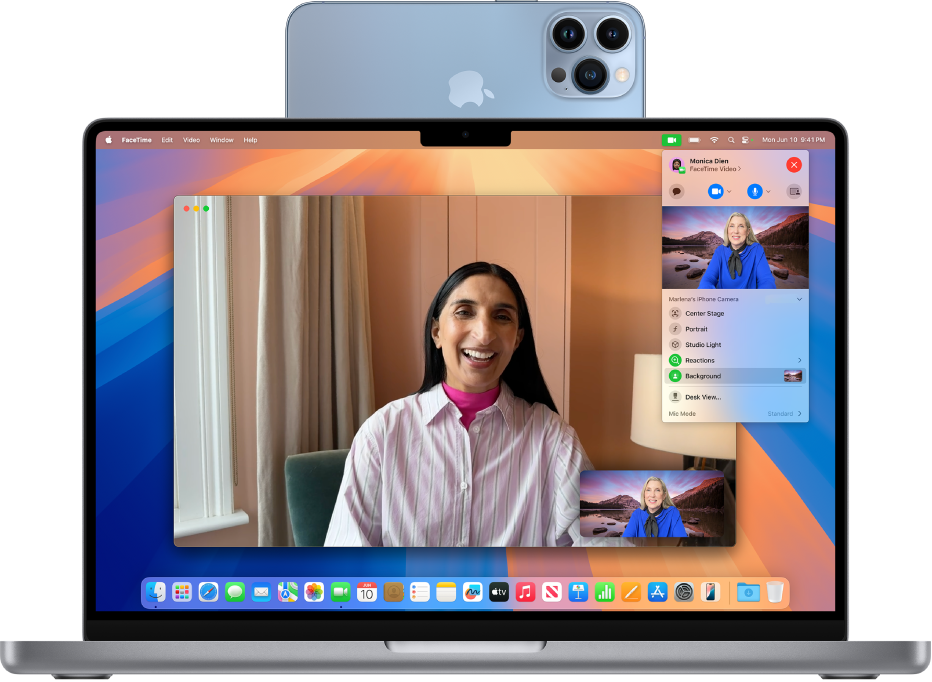
Credit: support.apple.com
Table of Contents
Setting Up Your Iphone
To use your iPhone as a camera, first go to Settings. Then find the Privacy section. Tap on it. Now, look for Camera. Make sure the camera is turned on. This lets apps use your iPhone’s camera. Without this, your iPhone won’t work as a camera.
Some apps help connect your iPhone to your Mac. Download an app like EpocCam or CamTwist. These apps are often free. After installing, open the app. Follow the easy setup steps. Soon, your iPhone will work as a camera for your Mac.
Connecting Iphone To Mac
Plug your iPhone into the Mac using the USB cable. Open your chosen camera app on the iPhone. Launch the software on the Mac that supports external cameras. Check the settings to select the iPhone as the camera. Test the connection to ensure everything works smoothly.
Enable Bluetooth on both devices. Connect them via Bluetooth for wireless access. Download apps that support wireless camera connections. Configure the app settings to pair the iPhone with the Mac. Ensure both devices are on the same Wi-Fi network for better connectivity.
Configuring Camera Settings
Adjusting the resolution of your iPhone camera is important. Open the camera app and go to settings. Choose the resolution option. For clear pictures, select a higher resolution. It uses more storage but gives better quality. You can change this setting anytime. Check the space on your phone before increasing resolution.
Proper focus and exposure control help capture great images. Tap on the screen where you want to focus. The camera adjusts automatically. To change exposure, slide your finger up or down. Make sure the light is not too bright or too dim. Practice using these controls for best results. They make a big difference in photo quality.
Using Third-party Apps
Transform your iPhone into a webcam for your Mac with third-party apps. These tools offer clear video and easy setup, enhancing your video calls and recordings effortlessly. Enjoy seamless connectivity and improved camera quality on your Mac.
Popular App Choices
Many apps help connect your iPhone to your Mac. EpocCam and iVCam are popular choices. These apps make it easy to use your phone camera. They offer good video quality. Features like filters and backgrounds are included. Both apps are easy to use. Choose the one that suits your needs best.
Installation And Setup
Install the app from the App Store on your iPhone. Follow instructions on the screen to set up. Ensure your Mac has the app too. Connect your iPhone to your Mac via USB or Wi-Fi. Adjust settings for better video quality. Check connections to avoid interruptions. Test the setup before using it for calls or videos.
Troubleshooting Common Issues
Sometimes, your iPhone might not connect to your Mac. First, check the USB cable. Is it working? Use a different cable if needed. Ensure both devices have the latest software updates. These updates fix bugs. Disable and re-enable your iPhone’s Personal Hotspot. It helps reconnect the devices. Always restart both devices. This can solve many issues. Lastly, ensure the connection settings are correct.
Some apps might not work with your iPhone as a camera. Check if the app supports external cameras. Visit the app’s website for this information. Make sure the app is up-to-date. Updates often fix bugs and add features. If the app still doesn’t work, try a different app. Not all apps have the same features. Always read user reviews before choosing an app. This helps find the best one.

Credit: www.youtube.com
Enhancing Video Quality
Good lighting makes your video look better. Use natural light from windows. Avoid bright lights behind you. They can create shadows. Soft lights work well. They make your face clear. Place a lamp behind your camera. This reduces shadows. Never use overhead lights. They cause harsh shadows.
A microphone can improve sound. iPhone microphones are good. External ones are better. Plug it into your iPhone. Speak clearly into the microphone. Keep it close to you. This enhances sound quality. Background noise can be a problem. Find a quiet place to record.
Security And Privacy Considerations
Setting up your iPhone as a camera for your Mac requires careful attention to security and privacy. Ensure both devices are connected securely and updated with the latest software. Adjust privacy settings to control access and prevent unauthorized use.
Secure Connections
Always use trusted cables to connect your iPhone and Mac. Ensure your devices are updated. Updates fix bugs and improve security. Use strong passwords for your devices. Never share passwords with others. Avoid public Wi-Fi for connections. Hackers can easily access your data. Use a VPN for safer browsing. VPNs protect your data from prying eyes. Monitor your device’s access permissions. Limit apps that can connect to your camera. Check for updates regularly. Updates keep your devices secure. Disable Bluetooth when not in use. Bluetooth can be a security risk.
Data Privacy Tips
Always back up your data. Backups prevent data loss. Use encrypted backups for extra safety. Encryption protects your information. Turn off location services if not needed. Location data can be sensitive. Regularly check app permissions. Apps should access only necessary data. Avoid sharing sensitive information online. Online threats can target personal data. Use two-factor authentication for accounts. It adds an extra layer of security. Regularly change your passwords. Strong passwords keep your data safe.
Advanced Features And Tips
Live streaming with an iPhone is easy. Connect the iPhone to the Mac using a cable. Open a streaming app on your Mac. Use the app to select the iPhone as the camera source. Clear video and smooth streaming will impress your viewers. Ensure the iPhone has enough battery for long streams. Position the iPhone for the best view. Use a stand or tripod for stability. Reduce distractions by turning off notifications.
Use the iPhone to control the Mac camera from afar. Install a camera app that supports remote control. Connect both devices to the same Wi-Fi network. Adjust settings like focus and zoom through the app. Change modes without touching the phone. Convenient controls make shooting easier. Use voice commands if supported. Keep the iPhone close for quick changes. Enjoy the freedom of remote shooting.

Credit: www.intego.com
Frequently Asked Questions
Can I Use My Iphone As Mac Camera?
Yes, you can use your iPhone as a Mac camera. Use Apple’s Continuity Camera feature. Ensure both devices are updated. Connect them via Wi-Fi or USB. Then, select your iPhone as the camera source in compatible apps. This enhances video call quality and convenience.
How Do I Use My Iphone As A Webcam?
Download a webcam app like EpocCam or Camo. Connect your iPhone to your computer via USB or Wi-Fi. Follow the app instructions to use your iPhone as a webcam. Ensure your iPhone and computer are on the same network for Wi-Fi connection.
Adjust settings for optimal video quality.
Can An Iphone Be Used As A Pc Webcam?
Yes, an iPhone can be used as a PC webcam. Use apps like EpocCam or iVCam to connect easily. These apps support video streaming and enhance webcam quality. Ensure your iPhone and PC are on the same network for optimal performance.
Follow setup instructions for seamless integration.
How To Use Iphone Camera As Webcam On Mac Zoom?
Use “Continuity Camera” feature on iPhone and Mac. Connect both devices via Wi-Fi and Bluetooth. Open Zoom, click “Settings,” select “Video,” and choose iPhone as webcam. Ensure both devices are signed into the same Apple ID for seamless integration.
Conclusion
Using your iPhone as a camera for Mac is straightforward. This setup simplifies video calls and photography. Just connect your devices seamlessly. Enjoy improved image quality and flexibility. No need for extra equipment. Follow the steps, and you’re set. Perfect for remote work or casual chats.
Anyone can do it with minimal effort. So, give it a try today. Elevate your Mac experience with this simple trick. Your iPhone’s camera is ready to impress. Happy shooting and connecting!