Memory card errors can ruin your perfect photo moment. They are frustrating and common.
Knowing how to fix them is vital for every photographer. A memory card error on your camera can cause panic, especially during important shoots. These errors might seem mysterious, but they often have simple solutions. Understanding the causes, like improper ejection or file corruption, helps in troubleshooting.
With the right approach, you can fix these issues and keep capturing memories without a hitch. This guide will walk you through straightforward steps to resolve memory card errors. You’ll learn tips to prevent future problems, ensuring smooth photography experiences. Whether you’re a beginner or seasoned photographer, mastering these fixes will make your photography journey stress-free.
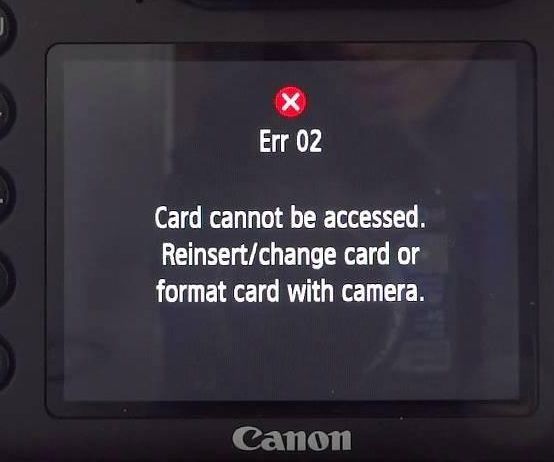
Credit: recoverit.wondershare.com
Table of Contents
Common Memory Card Errors
Cameras sometimes fail to recognize memory cards. This issue can be frustrating. First, ensure the card is correctly inserted. Check the card slot for dust or debris. Clean the slot gently with a soft brush. Always use a compatible memory card. Format the card using the camera before first use. This can solve the problem. If the card is still not recognized, try another device. Sometimes, the card is faulty. Replace the card if it shows signs of damage.
A locked card prevents writing data. Check the side of the memory card. Look for a small switch. This switch locks the card. Slide the switch to unlock. Ensure the switch is in the correct position. Sometimes the camera settings cause errors. Check camera settings for any restrictions. Reset camera settings if necessary. If the error persists, the card might be damaged. Consider replacing the card to avoid further issues.

Credit: www.youtube.com
Preparing For Troubleshooting
Always save your photos and videos. Use a computer for backing up files. Transfer data using a USB cable or a card reader. Double-check files are copied before deleting. Regular backup prevents data loss. Keep files safe in a separate folder.
Check if your camera supports your card type. Some cameras need specific brands or sizes. Look at the camera manual for details. Use only approved cards to avoid errors. If unsure, ask a store expert. Wrong cards can cause malfunctions.
Basic Checks And Fixes
Fixing a memory card error on your camera starts with basic checks. Ensure the card is properly inserted and clean its contacts gently. Trying a different card or formatting the existing one can also help.
Inspect Card Contacts
Check the card contacts for dirt. Dirty contacts can cause errors. Use a soft cloth or a dry eraser to clean them. Be gentle to avoid damage. Inspect for scratches or dents. These can harm performance. If contacts are damaged, you may need a new card.
Reinsert Memory Card
Take out the memory card from the camera. Wait a few seconds. Then, put the card back in. Ensure it is inserted correctly. Sometimes, reinserting solves the error. Check the orientation of the card. The card should fit snugly. A loose card can cause problems.
Using Camera Settings
Ensure the camera is off. Remove the memory card. Put it back in the camera. Turn the camera on. Go to the menu. Find the format option. Choose format. Confirm the action. This deletes all photos. It clears errors on the card. Make sure to save photos first. Formatting helps keep the card clean. Always format new cards.
Turn on the camera. Go to the settings menu. Find reset settings. Select this option. Confirm the reset. This restores default settings. It can solve many errors. Sometimes settings cause issues. Resetting is simple. It might fix the problem. Always check for updates. Updated software works better. Keep your camera clean. Handle with care.
Computer-based Solutions
Open your computer and find the Disk Utility program. This tool helps fix memory card errors. Insert your memory card into the computer. Select the card from the list. Click on the “First Aid” button. This will check for problems and try to fix them. Always make sure to save your work. Disk Utility can sometimes delete files by mistake.
Memory cards can have file system errors. These errors make the card not work right. Use your computer to check for these errors. Insert the card into the computer. Right-click on the card icon. Select “Properties” and then “Tools”. Click on “Check” to find errors. The computer will try to fix any problems. This helps the card work better.
Advanced Recovery Techniques
Recovery software can help find lost files. Install the software on your computer. Connect your memory card to the computer. Run the software to scan the card. It will show files you can recover. Select files to save them to your computer. Make sure to check if files are complete.
Professional services can help with tough problems. They have special tools and knowledge. Take your memory card to a service center. Explain the issue clearly. They will examine the card. Sometimes, they can fix what others cannot. Costs might be higher but results can be better.
Preventing Future Errors
Fixing memory card errors can save precious photos. Check the card for dust. Ensure proper insertion into the camera. Use a reliable card reader for troubleshooting. Regularly format the card in-camera for optimal performance.
Regular Card Maintenance
Keeping your memory card clean is very important. Use a soft cloth to wipe it. Make sure there is no dust or dirt. Avoid touching the gold contacts. This can damage the card. Back up your photos often. This keeps your data safe. Format the card in your camera. Do this every few months. This helps in keeping it in good condition.
Avoid Abrupt Ejections
Always turn off the camera before removing the card. Sudden ejections can harm your data. Wait until all lights are off. Pull out the card slowly. This avoids damage. Never force the card in or out. Use gentle hands to handle the card. Keep the card away from magnets. This can erase your data.

Credit: www.youtube.com
Choosing The Right Memory Card
Card speed is very important for a camera. Fast cards save photos quickly. This helps when taking many pictures. Cards have different speed classes. Look for Class 10 or UHS-I. These are good for most cameras.
Storage capacity matters too. Bigger cards can hold more photos. Think about how many photos you take. A 32GB card is good for casual use. 64GB or more is better for trips. Always check your camera’s manual. It shows the best card type for your camera.
Frequently Asked Questions
Why Does My Camera Keep Saying Memory Card Error?
A memory card error can occur due to card corruption, improper formatting, or compatibility issues with the camera. Check for physical damage, ensure proper insertion, and format the card using the camera. If errors persist, try a different card or update the camera’s firmware for optimal performance.
How Do I Fix My Sd Card Memory Error?
Check your SD card for physical damage. Use a card reader to access data on a computer. Format the card if necessary. Update device drivers to ensure compatibility. Consider using data recovery software to retrieve lost files.
How Do I Reset My Camera Memory Card?
To reset your camera memory card, insert it into your camera, navigate to settings, and select ‘Format Card’. This deletes all data, making the card ready for new photos. Always back up important files before formatting to prevent data loss.
How Do I Fix My Camera Saying Reinsert Memory Card?
Turn off the camera and remove the memory card. Clean the card’s contacts gently. Reinsert and test again. If the issue persists, try using another card or reformatting it. Ensure the card is compatible with your camera model for optimal performance.
Conclusion
Fixing memory card errors is simpler than it seems. Keep your camera and card clean. Regularly update your camera’s firmware. Use the correct format for your memory card. Try a different card if issues persist. Always back up your photos to avoid loss.
Following these steps can prevent future problems. You’ll capture memories without worry. Remember, practice makes perfect. With time, troubleshooting becomes second nature. Stay patient and enjoy photography. Your camera is a tool for creativity. Keep learning and exploring. Happy shooting!